Building workflows
Once your credential is set up, you can start building LinkedIn automations in n8n. To add Linked API functionality to your workflows:
- Search for "Linked API" in the node search panel when building your workflow.
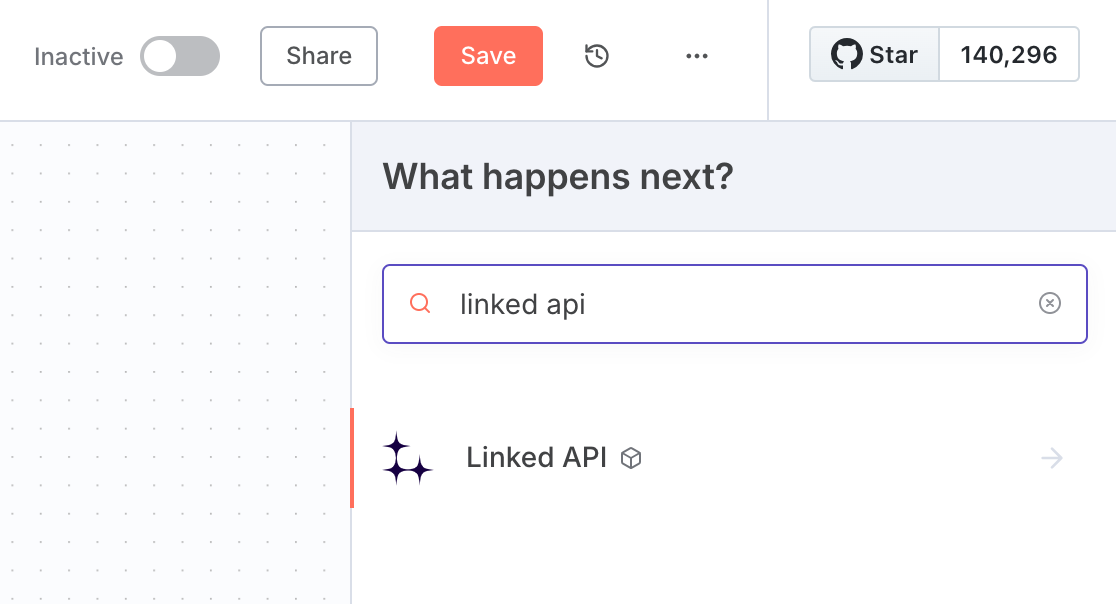
- Select the action that matches what you want to do: send messages, search for people, retrieve company data, etc. See the full list of available actions.
- Configure the module with your specific parameters and select the credential you created earlier.
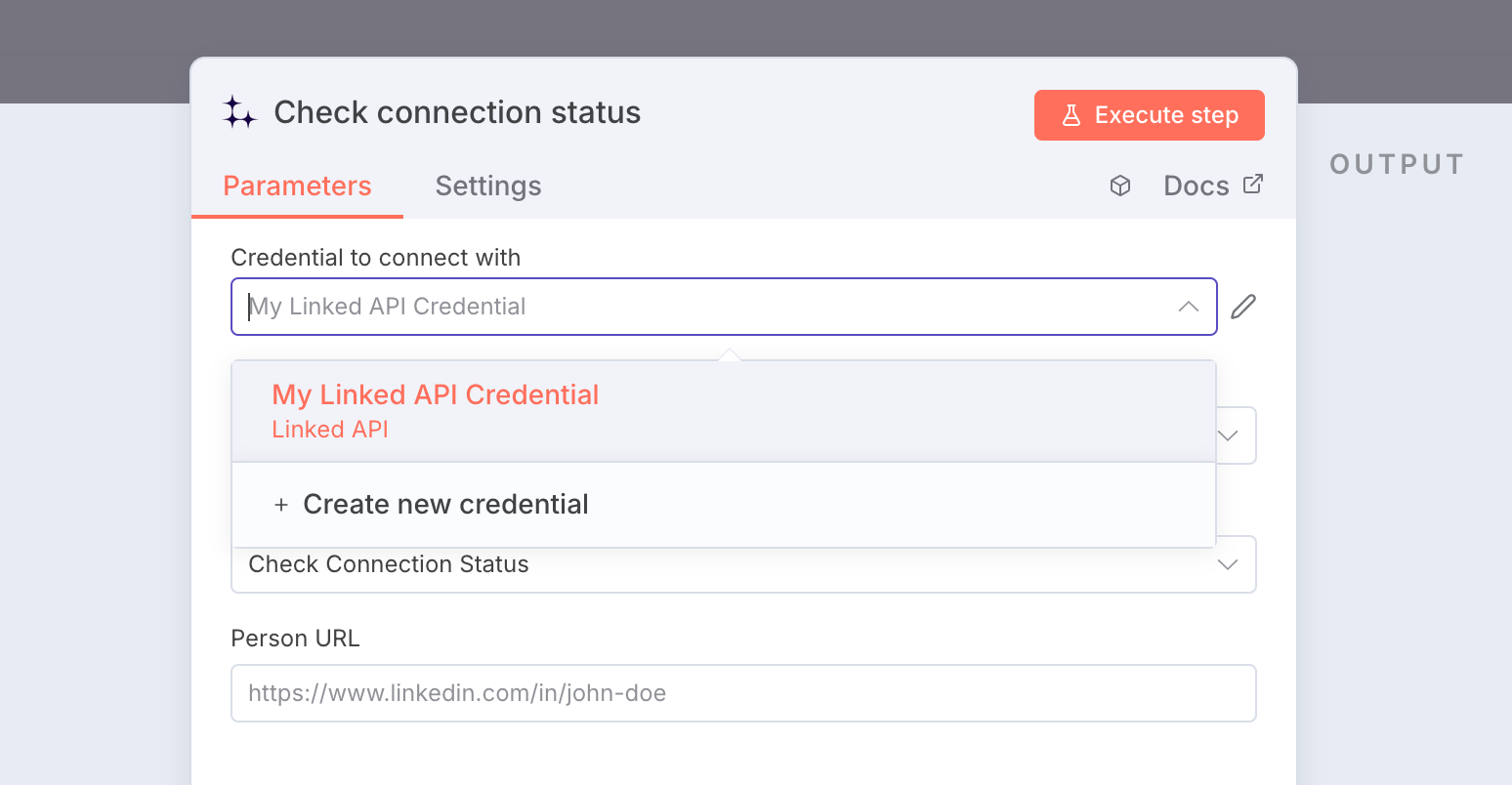
- Search for "Wait" in the node search and add it to your workflow.
- In the Wait node, find the "Resume" field and select "On Webhook Call".
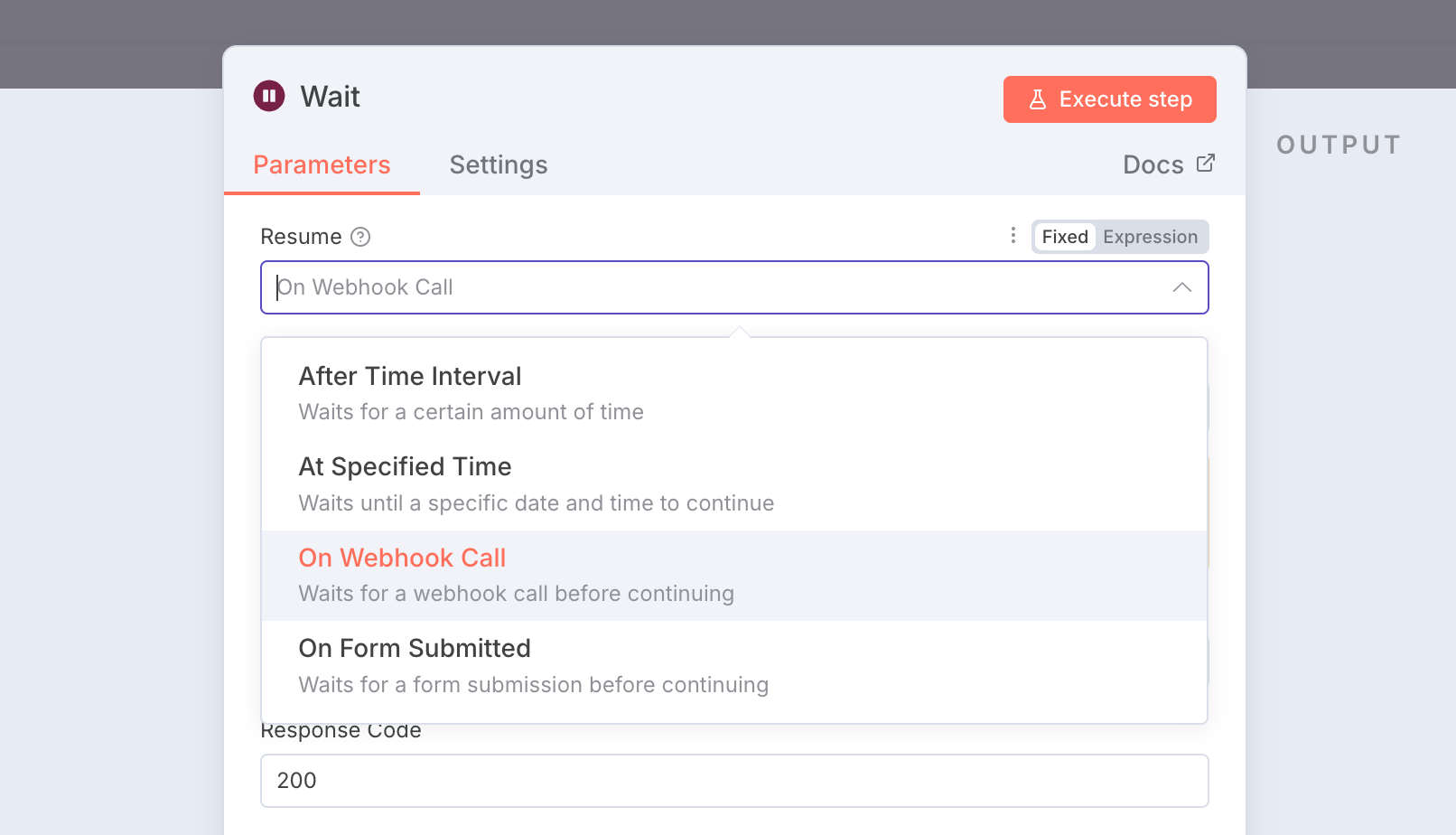
- Connect your Wait node to the Linked API node.
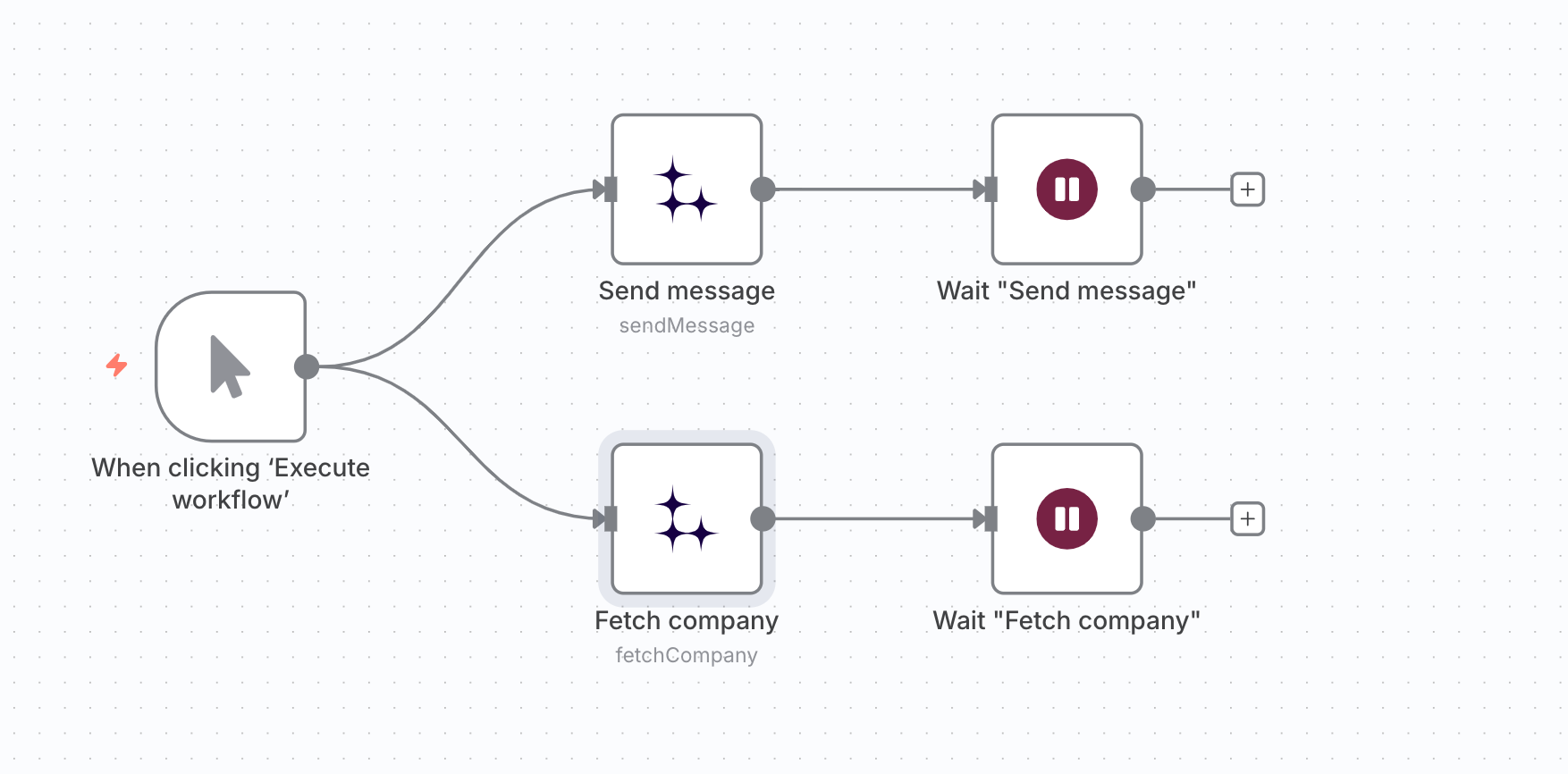
The Wait node is required for all actions except Cancel workflow, Get actions statistics, Get workflow result, and Poll conversations – these return results directly.
Combining with other tools
The real power comes from combining Linked API actions with other apps in your n8n workflows. You can connect LinkedIn actions with:
- CRM systems like HubSpot, Salesforce, or Pipedrive: automatically add new LinkedIn connections to your CRM or trigger LinkedIn messages when deals reach certain stages.
- Databases like Airtable, Google Sheets, or PostgreSQL: store LinkedIn search results, track outreach campaigns, or pull prospect lists for automated connection requests.
- Communication tools like Slack, Gmail, or Microsoft Teams: get notifications about LinkedIn responses or trigger LinkedIn actions from team messages.
- Webhooks and APIs: integrate with any custom system or trigger LinkedIn workflows from external events.