Installation
The MCP server needs tokens to access your LinkedIn account. Here's how to get them:
- Sign up at Linked API Platform.
- Choose your plan and start a free trial.
- Connect your LinkedIn account (it takes about 2 minutes).
- Copy your tokens from the dashboard (as shown below):
LINKED_API_TOKEN– your main token that enables Linked API access.IDENTIFICATION_TOKEN– unique token for your LinkedIn account.
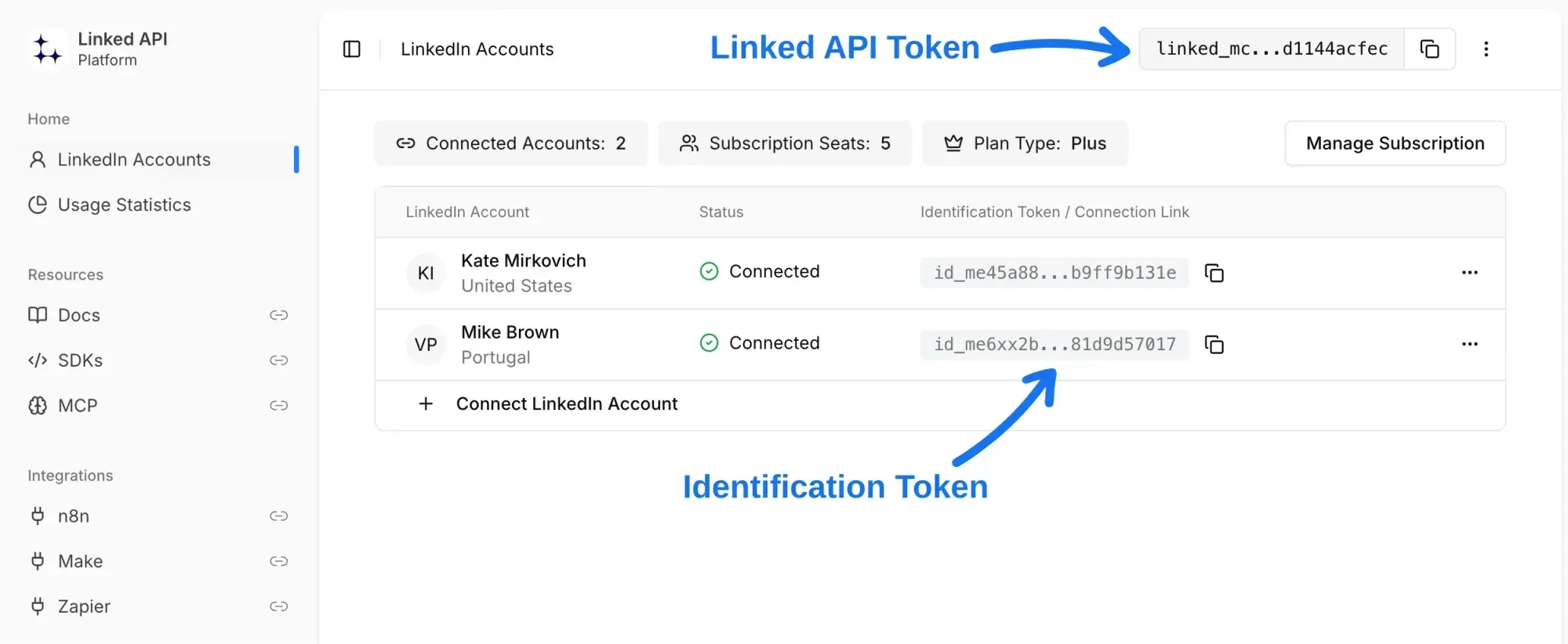
Multiple LinkedIn accounts:
If you have multiple LinkedIn accounts, you'll get a separate identification token for each one, and you can create multiple MCP server instances – one for each account.
Claude
To connect Linked API to Claude, you'll need to add it as a Custom Connector:
- Open Claude's settings.
- Navigate to the "Connectors" section.
- Click on "Add Custom Connector".
- Enter the name "Linked API".
- In the URL field, paste this link (replace with your actual tokens):
https://mcp.linkedapi.io?linked-api-token={YOUR_LINKED_API_TOKEN}&identification-token={YOUR_IDENTIFICATION_TOKEN}&client=claudeChatGPT
To connect Linked API to ChatGPT, you'll need to add it as a Custom Connector:
- Navigate to your ChatGPT settings.
- Find the "Connectors" section.
- Click on "Advanced Settings" and enable "Developer Mode".
- Click on "Create" button.
- Enter the name "Linked API".
- For authentication select "No authentication".
- In the URL field, paste this link (replace with your actual tokens):
https://mcp.linkedapi.io?linked-api-token={YOUR_LINKED_API_TOKEN}&identification-token={YOUR_IDENTIFICATION_TOKEN}&client=chatgptCursor
To connect Linked API to Cursor, follow these steps:
- Navigate to "Cursor Settings" > "Tools & Integrations".
- In the "MCP Tools" section, click the "New MCP Server" button.
- Paste the following configuration:
{
"mcpServers": {
"linkedapi": {
"url": "https://mcp.linkedapi.io?linked-api-token={YOUR_LINKED_API_TOKEN}&identification-token={YOUR_IDENTIFICATION_TOKEN}&client=cursor",
}
}
}
VS Code
Install the MCP extension, then add this to your settings:
{
"mcpServers": {
"linkedapi": {
"url": "https://mcp.linkedapi.io?linked-api-token={YOUR_LINKED_API_TOKEN}&identification-token={YOUR_IDENTIFICATION_TOKEN}&client=vscode",
}
}
}
Windsurf
Add this to your Windsurf configuration file at ~/.codeium/windsurf/mcp_config.json:
{
"mcpServers": {
"linkedapi": {
"url": "https://mcp.linkedapi.io?linked-api-token={YOUR_LINKED_API_TOKEN}&identification-token={YOUR_IDENTIFICATION_TOKEN}&client=windsurf",
}
}
}
You can also configure it through the UI: go to Windsurf Settings > Advanced Settings > Cascade section, then click "Add Server" and paste the configuration.
Local installation
For clients that support local MCP servers, you can run Linked API MCP server directly on your device using NPX:
{
"mcpServers": {
"linkedapi": {
"command": "npx",
"args": ["-y", "linkedapi-mcp@latest"],
"env": {
"LINKED_API_TOKEN": "your-linked-api-token-here",
"IDENTIFICATION_TOKEN": "your-identification-token-here"
}
}
}
}